The new version of an application comes with new features. Microsoft Excel 2013 (part of Microsoft Office 2013 suite) also has come with some unique and up-to-date features.
Online Storage of Excel 2013
Excel 2013 files or workbooks can be created in Microsoft’s SkyDrive online storage. You can create an Excel 2013 file in SkyDrive online storage, share that file with friends or colleagues. If you select ‘Recipients can edit’ options before sending the file, your friends or colleagues can edit the file.
If you select ‘Recipients can only view’ before sending the file, then your friends or colleagues can only view the file. They don’t have the power to edit excel files.
You can create Excel files in SkyDrive with the 2013 version
Opening Excel Files in your workstation
You can open Excel files stored in SkyDrive Excel on your computer or laptop or tablet. Or you can open files in Excel Web App. You can create a link to your file and share it with the social network or on your website or blog. You can Embed your files on your web page or blog in the following way. You can play with the following Excel File 🙂
Play with Excel file online
Excel now Runs in Other Devices
You can run full Office Suite on your touch-sensitive devices such as Windows RT tablets and Windows Smartphones.
New Look
The first thing you will like about Excel 2013 is it’s a brand new cleaner look. Excel 2013 shows graphics in Title Bar. The default color scheme is White, but you can choose ‘light gray’ and ‘dark gray’ color schemes from File ⇒ Options ⇒ General ⇒ Personalize your copy of Microsoft Office ⇒ Office_Themes
Changing Microsoft Office theme
Changing background graphics
You can change the background graphics of your Excel 2013 with this command: File ⇒ Options ⇒ General ⇒ Personalize your copy of Microsoft Office ⇒ Office_Background.
Microsoft Office background
Example
I have chosen ‘Circles and Stripes’ for my Excel Files. Here is my tiny snapshot of the Excel Title Bar.
Circles and Stripes graphics
One Workbook One Window
In Excel, each workbook has its own window. You can now work with two workbooks at a time. If you use two monitors, your life will be easier with this option.
Recommended Pivot Tables and Recommended Charts
If you work with Pivot Tables, Excel 2013 will automatically recommend suitable Pivot Tables. When you will work with Excel charts, you will get the same assistance.
Fill Flash
Say you have some names. For example, one name is ‘Robert De Niro’. Other names also consist of three parts like ‘Robert De Niro’. You want to separate the first name, middle name, and last name in separate columns. With fill-flash, you can do it easily.
Step 1:
Enter the first name in the column next to your data and Press Enter.
Step 2:
Start typing the next name. Fill Flash will suggest the first part of all names. If it is what you want, Press Enter.
Step 2
Step 3:
Now we type the last part of the name in the next column. We type it in lowercase and press Enter.
Step 3
Step 4:
Start typing the next name. Fill flash will suggest the last name this time in lowercase. Press Enter. You can separate the middle name the same way.
Step 4
Microsoft Office Support Apps
Apps increase the power of an application. Say last month I have earned £50,000 and from different sources. I want to calculate the percentage of earnings from different sources. I can take the help of an Apps that will calculate for me. Observe the following images.
To insert an App, you have to use this command: Insert ⇒ Apps ⇒ Apps for Office
Example-Percentage Calculator
I have used here a free Percentage Calculator app. You can download this App and get an idea of how Office Apps work. See the following image, how it is making my job easier.
Excel apps
Data Model
From multiple data tables, we can create pivot tables in a relational manner. We shall discuss more in the relevant section of the Data Model.
New Slicer Option
Slicer feature was introduced in Excel 2010. It is used with Pivot Tables. In 2013 Slice Options can be also used with tables.
Timeline Filtering of Data
You can filter data by dates with a slicer. With Excel 2013, you can filter data with Timeline. We shall discuss more in the relevant section.
Quick Analysis
If you click two or more cells with data, you will see the Quick Analysis Options near the AutoFill. Click it and you will find tools like Formatting, Charts, Totals, or another tool. Tool options may differ with your selection of data.
See the image below.
Excel 2013 Quick Analysis
Enhanced Chart Formatting
You can modify charts more easily now.
50 New Functions Added
Excel 2013 has added around 50 new functions for your use.
Backstage Screen
You will find the backstage screen is more organized and easier to use.
Excel 2013 backstage screen
Newly Added Add-ins
Three new add-ins PowerPivot, Power View, and Inquire have been added. They are only available in the Office Professional Plus version.
Happy Excelling 🙂
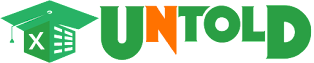

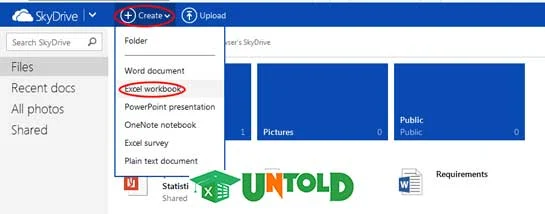











No comments:
Post a Comment