Everything in this world run in order. In terms of working with Microsoft Excel, you also need to maintain the order of operations. Understanding the order and precedence of operations in mathematical formulas or in an Excel Formula is very important. Excel has a total of 18 operators that you can use in order to build complex Excel formulas.
Here is the order of operations in Excel and their precedence:
Range operator, intersection operator (it is actually Space), and union operator as a whole are known as reference Operators. Which operator will be evaluated first depends on the precedence of the operator. Look at the operator precedence list (above image).
Download Working File
Download the working file from the link below:
Order & Precedence of Operations
1. Parentheses Operator
In Arithmetic, there are three types of Parentheses.
- Round Brackets ()
- Curly Brackets {}
- Square or Box Brackets []
Again, among these three types of parentheses, Round Brackets will have the first priority in terms of order of operators and followed by the Curly Brackets and Square Brackets.
But in Excel, there is only one type of parentheses and that is the Round Brackets. If you need extra brackets, you can use additional round brackets and the bracket situated on the inside most will have the most priority in case of operations.
Here, the inside parentheses will work first where the value in C5 will be divided by the value in cell D5. After that, the result will be divided by the value in cell E5.
2. Range Operator, Space Operator & Union Operator
2.1. Range Operator
One of the most crucial operators in Excel is the range operator. It’s employed to designate a set of cells in a worksheet. A range is a collection of cells that are close to one another. Colonel is the range operator (:).
2.2. Space Operator
Intersection means the common part. Space Operator is used to finding the intersection of two ranges.
If we look at the following picture, I have tried to find out the Sales for Hernandez in the month of June. So, I found out the intersect value for Hernandez sales with the Sales in June month.
I input the following formula here:
=C8:F8 E6:E10Here, the Range Operator first returns the cell values. Then, the Intersection Operator comes into action and returns the intersected value.
2.3. Union Operator
The next operator in the precedence level is the union operator, the comma.
Union Operator is used to combine two or more ranges. In case of gathering all the values in different ranges, we often use the Union operator.
3. Negation Operator
Then comes the Negation operator. Its precedence level is 3. The negation operator is used to negate a single number but it is not subtraction; Subtraction works just between two numbers.
4. Percentage Operator
The Percentage operator precedes level 4. The percentage operator is a mathematical operator that returns the percentage of a number. The percentage operator is represented by the symbol “%” and is typed after the number to be operated on.
5. Exponential Operator
An Exponential operator is a mathematical function that calculates the value of a number raised to a given power. In Excel, the exponential operator is represented by the Caret (^) symbol.
6. Multiplication and Division Operators
Multiplication and Division have the same precedence level 6. They are calculated after the exponential operator. When operators have the same precedence level, they are evaluated from left to right.
Just look at this example.
Tell me from the above image which calculation will be evaluated first. Is it 8 divided by 4 or 4 times 5?
At this point, remember that multiplication and division are left-associative. It means evaluation will happen from left to right. So, 8 will be divided by 4 at first, then the result 2 will be multiplied by 5. So, the ultimate result is 10. If you multiply 4 and 5 first, then divide 8 by the result of 20, you will get the wrong answer.
7. Plus, Minus Operators
The next two operators plus and minus have the same precedence level 7. They are evaluated after multiplication and division.
7.1. Plus Operator
Summarizing or adding two or more numerical numbers together is known as an addition. The mathematical notation for addition is the Plus operator (+). Text strings can also be joined together in Excel using the Plus operator.
7.2. Minus Operator
In terms of calculating the difference between two numbers, the operator normally that we use is Minus (-). But in Excel, we can subtract the numbers as well as date and time too. So, we can say, Excel is an advanced application to calculate the difference between numbers, times, and dates.
In the following section, I have tried to calculate the Net income. So, addition and subtraction operators both are used here. If we evaluate the formula, we can see that addition operators perform first and followed by the subtraction operator.
8. Ampersand Operator
The letter and is represented by an Ampersand. It is a conjunction that connects two or more things. In Excel, the Ampersand is also a type of operator. It instructs Excel to conduct a mathematical action on the two items it is connecting when it is used as an operator.
In the following image, I have used the Ampersand operator to join the First Name and Last Name to have the full name in the Name section with a space.
9. Logical Operators
Logical Operators are used to comparing two values or expressions. The result of a logical operator is always either TRUE or FALSE.
There are 6 different logical operators.
9.1. Equal to (=)
It signifies that the parts of each side are equal in result to one another.
For example- We can consider an equation:
5000 + 500 +250 = 5750Here, the left part symbolises the addition of three different numbers. The Equal sign refers that the summation of these three numbers being equal to 5750.
9.2. Greater than (>)
It compares the two sides of this operator and symbolises that the left side output is greater than the right side output.
For example- We can consider an equation:
(11*5)^3 > 575Here, The result of the right side is greater than 575 and that is explained with the Greater than operator.
Similarly, just by changing the numbers and using a logical operator, we can explain the operators:
9.3. Less Than (<)
It symbolises the left-sided value is smaller than the right-sided value.
9.4. Greater than Equal to (>=)
It symbolizes the left-sided value is greater or equal compared to the right-sided value.
9.5. Less than Equal to (<=)
This sign symbolizes the left-sided value is smaller or equal compared to the right-sided value.
9.6. Not Equal to (<>)
This symbol means that the values on both sides are not equal.
In the following image, I have applied all the logical operators and shown the results.
Things to Remember
There are several things that you must remember while working with operators.
- Close the Parentheses while you are using it
- If you do not follow the order, you will still get a value. But that would be a wrong result.
Conclusion
In the end, I like to add that I have tried to give a general overview of the topic what is the order of operations in Excel. I hope you will get a complete idea of this topic you are looking for. I hope it will be helpful for you. You can contact us by giving a comment if you have any queries regarding this topic.
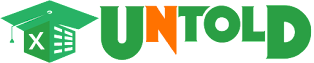









No comments:
Post a Comment